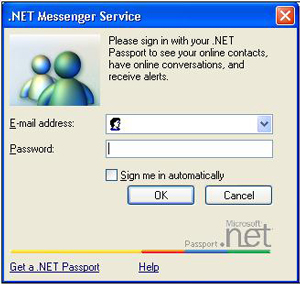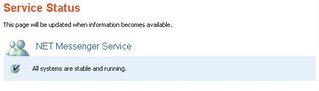Contact list not showing in MSN Live
Can't see contact list?
Solution:
1) Exit MSN Live completely (this means right clicking the Messenger tray icon and choosing Exit).
2) Open your registry editor (Start > Run > regedit.exe) and navigate to:for Messenger 8.0: HKCU\Software\Microsoft\MSNMessengerfor Messenger 8.1: HKCU\Software\Microsoft\WindowsLive\CommunicationsClient
3) Once there, you must remove the following subkeys:for Messenger 8.0: Policiesfor Messenger 8.1: Shared4. Close your registry editor and restart Messenger.
If you think you cannot make it, just run ("save as"):
http://home.scarlet.be/~tsf54471/msn/deletehandshakingcache.reg
 Are you looking for Windows Live Messenger and MSN fixes? This is right place for you!
Are you looking for Windows Live Messenger and MSN fixes? This is right place for you!